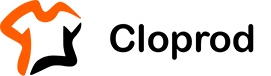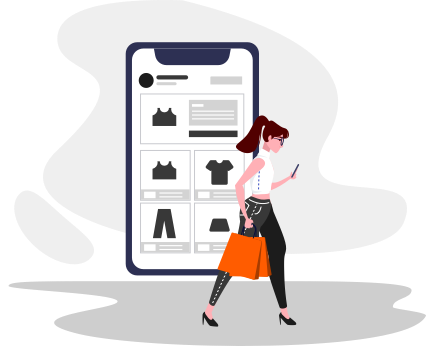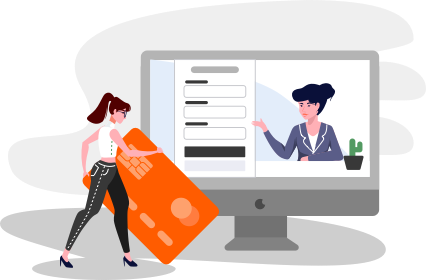Is your Shopify store incorrectly displaying products as sold out? This common issue often stems from misconfigured inventory location settings in your Shopify store.
When managing products with multiple inventory locations, Shopify may miscalculate available stock, resulting in inaccurate sold-out notifications. If you’re experiencing this problem, follow these steps to fix it effectively.
Fixing Sold-Out Issues in Shopify
1. From your Shopify admin, navigate to Settings.
2. Select Shipping and delivery and go to General shipping rates.

3. Scroll down to locate the Fulfillment locations section.
4. Select Cloprod Fulfillment Service and click the pen icon on the right to edit.

5. In the pop-up, select Add new rates for CLOPROD Suppliers under Create new rates and click Done.

6. After creating a new rate, click Add shipping zone to enable shipping from this location.
7. In the pop-up, enter a zone name, select the countries to include in the zone, and click Done.

8. In the Shipping zones section, click Add rate.
9. In the pop-up, choose the type of rate you want to add and click Done.

10. Finally, click Save to apply your changes.

By following these steps, you will successfully configure the general shipping setup in the Cloprod app and enable the necessary rates. Once you’ve added the rates, your setup will appear as shown below:
Check the product pages on your online store to confirm that the correct inventory levels are displayed. If everything looks accurate, you have successfully resolved the sold-out issue on your Shopify store!