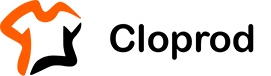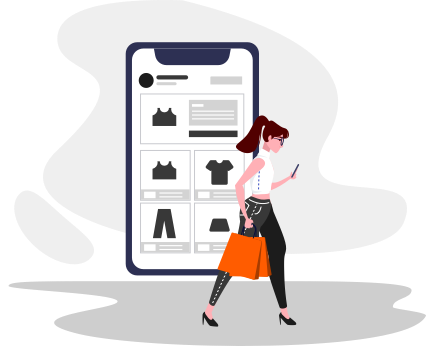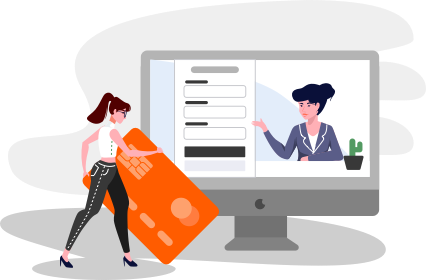We’ll guide you through the entire design process using our free Design Tool, making it simple and fun to create your print-on-demand clothing.
1. Select a product
Start by choosing a product from our catalog, then click to view the product details.
2. Start designing
Once you've selected your product, click the "Start Designing" button to begin customizing it.

3. Choose a design section
Above the canvas, you'll find three primary design areas: Front Side, Back Side, and Neck Label. Click on the section you wish to design first.

4. Select printing method & area
Choose your preferred printing technique from the options below: DTG Print, DTF Transfer, or Heat Transfer Vinyl. Thumbnails representing different print areas will appear below (please note that the neck label section does not have thumbnails). Select the appropriate thumbnail to begin your design.

5. Upload your design
To upload your design, simply click on "Add your design here" in the center of the platen. If you want to add text, click "Add Text" in the "Layers" option bar on the left.


6. Preview your design
As you modify your design, a real-time preview will appear in the mockup generator on the right side. You can also explore different garment colors below the mockup to visualize how your design looks on various options. Additionally, you can switch styles in the left catalog to easily compare and experiment with the design effects on different clothing items.
7. Refine your design
Continue fine-tuning your design by repeating steps 3 to 6 until you achieve your desired result. Remember that each design area is printed separately, so we recommend avoiding fragmented images that cross multiple print areas to ensure optimal print quality.
7. Save your design
Once you’re satisfied with your design, you have a few options: click the "Place An Order" button to directly place a sample order, select "Add to Store" to include the product in your online clothing store, or choose "Save As Template" to save your product design for future use.

This process ensures your custom product is printed exactly how you envision it.